In order to correctly display the Amharic characters used in this Familiarization guide, you will need to download, unzip and install a new font file onto your computer. These directions assume that you are using Internet Explorer 6 on Windows XP and already have WinZip installed on your computer.
Download Visual Geez Unicode font here
1) Download the zipped font file onto your desktop
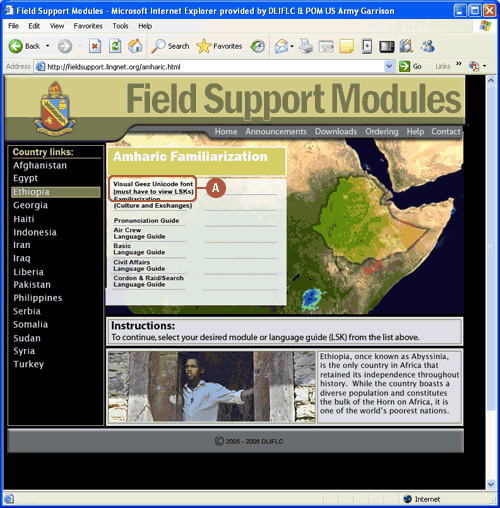
A) Click on the "Visual Geez Unicode font (must have to view LSKs)" link.
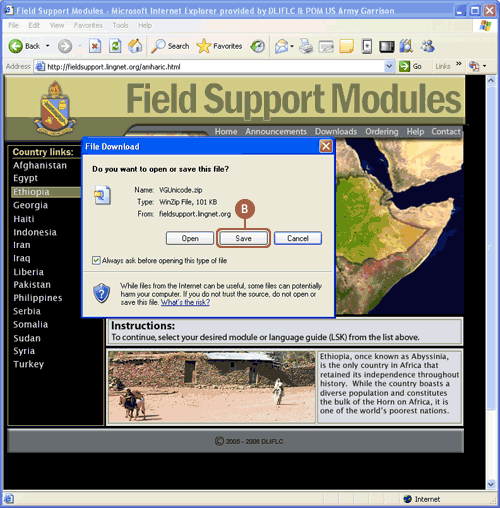
B) Click the �Save� button in the "File Download" dialog box that will appear on the screen.
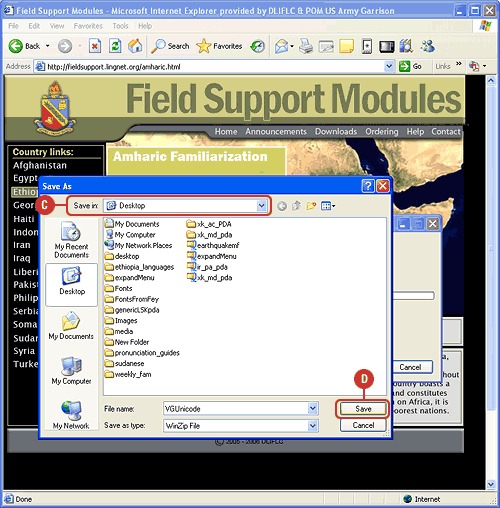
c) Once you click the "Save" button, a "Save As" dialogue box will appear on your screen. Select "Desktop" from the "Save in:" drop down menu.
d) Click the �Save� button in the bottom right corner to save the zipped file onto your desktop.
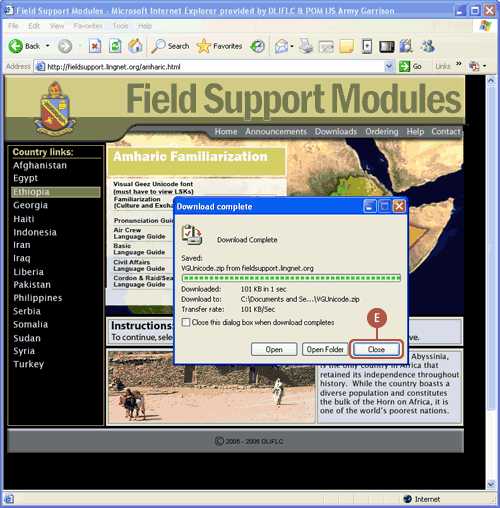
e) Once the file has been downloaded, click on the "Close" button to close the download status dialog box.
2) Unzip the file
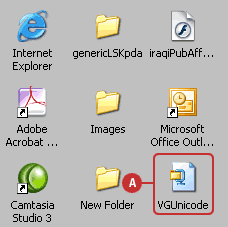
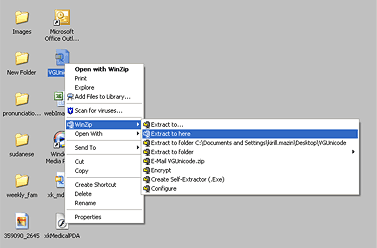
a) Find the "VGUnicode.zip" file on your desktop. Right click on it, select "WinZip" from the pop-up menu, and select "Extract to here".
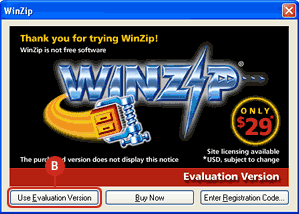
b) A WinZip dialogue box will appear on your screen. If you are using an evaluation version, click on the �Use Evaluation Version� button. This button may appear in a different position than in the one shown in this screenshot.
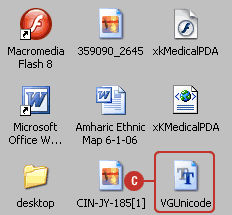
c) A VGUnicode font file will appear on your desktop.
3) Install the font
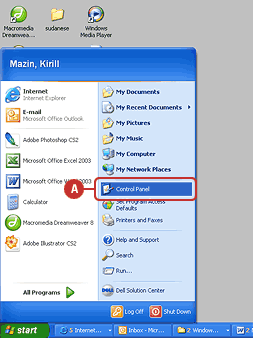
a) Go to your start menu and click on the �Control Panel.�
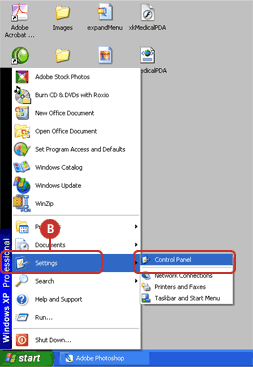
b) If you are using Windows XP in the classic mode, go to �Settings�, and click on �Control Panel.�
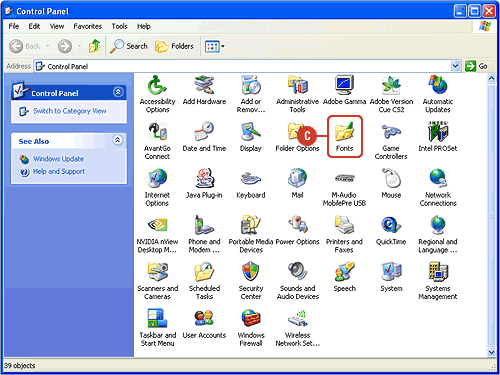
c) A �Control Panel� window should appear on your screen. Find the �Fonts� folder and double click it. A �Fonts� folder will appear on your screen.
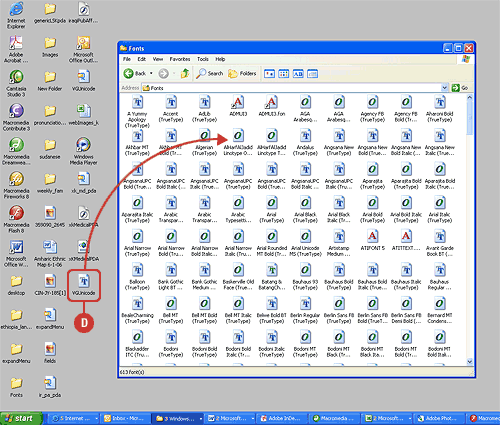
d) Drag and drop the �VGUnicode� font file into the �Fonts� window. Windows will install the font on your computer.
Download Visual Geez Unicode font here