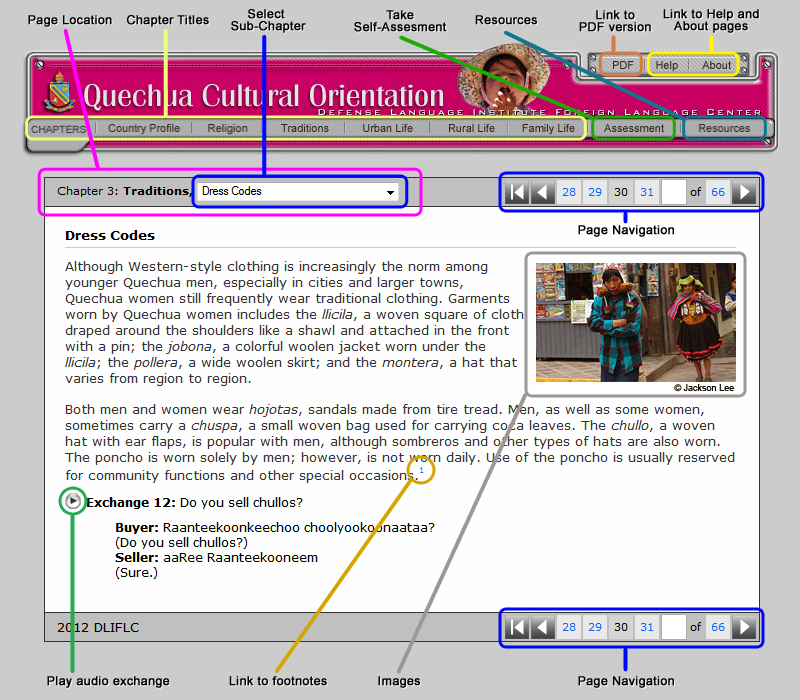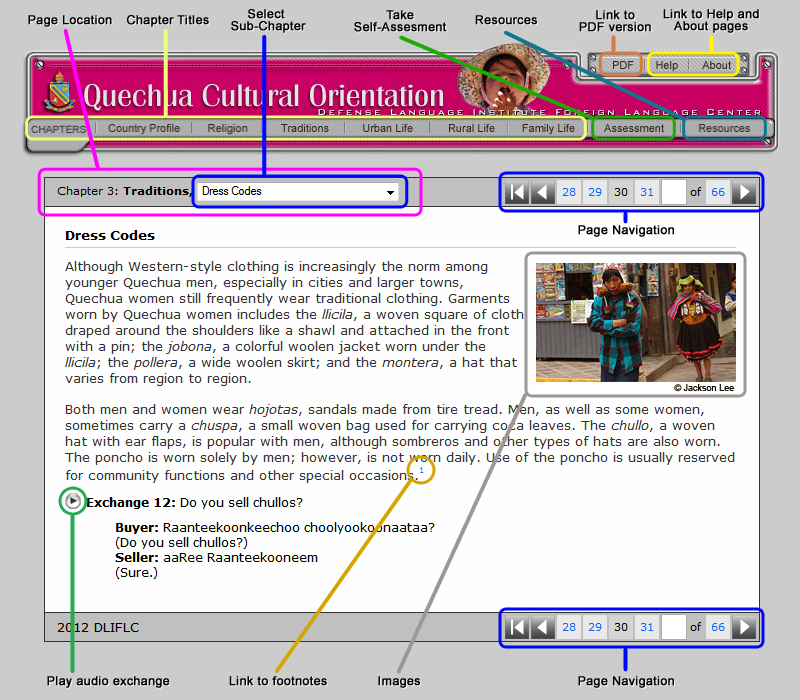|
Instructions on Navigating the Site
To navigate the "Cultural Orientation" site, use the page navigation buttons to access the previous or next pages. You can also use the page navigation drop-down menu to jump to different sections of the current chapter. Use the chapter navigation on top of the page to between different chapters.
In order to access site information while offline, click on the PDF link to view, save, or print out a read-only document version of the site.
For information on the sources referenced in the "Cultural Orientation" series, click on the blue footnotes, which will open a separate window containing this information.
Move your cursor over the images to view a written description of what they depict. Most of the images are copyrighted by individuals or companies, so please do not use them without prior express permission by the respective copyright holder.
When interactive learning tools are available, follow the instructions provided by the individual program. They are designed to enhance the user's experience and expand on the content.
After completing the program, click on the Self-Assessment button in the chapter navigation and answer each question by clicking True or False. You may go back and change your answers any time during the assessment. To navigate through each section of the assessment; Profile, Religion, Traditions, Urban Life, Rural Life, click the small arrows in the lower right corner of the screen. Once you have completed the test click the Submit button on the last page. If you receive a score of 80% or better you will be directed to enter your name in order to receive a certificate. Submit your name and click Print. After you have submitted your answers you may also check your answers by clicking the why buttons located next to each question.
|